Overview
| How do i reset certain commands e.g. position, hunt or answer ? |
|---|
| Solution: Enter a ”-” behind the command and hit RETURN ! |
Introduction
Welcome to PikkuBot - the Second Life ® bot !
I try to guide you through the first steps in using our software,
followed by some special topics about regulary used features…
(People who are used to the old documentation can find it here)
(note that many parts of the website are also available in other languages
check the little country banners in the upper right corner of the website)
Installation
Installation of the software is quite easy,
just download the installer, start it and follow the setup procedure.
Check, that you have the actual Microsoft Framework 3.5 installed,
if you are not sure about, just start the installer also linked in the download section.
I have made a little video which shows the installation.
It can be found here
Links regarding the installation:
Basics...
After you have installed and configured your first bot,
you are now ready to start it.
For this just press “start” behind the name of your bot in PikkuControl.
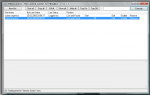 …(click pic to enlarge)
…(click pic to enlarge)
this is also shown in the first video, if you haven't watched until now,
you are welcome to do so here :)
Your bot is controlled using “commands”.
Short words send to it, using the IM-chat inWorld,
or typed in the command line at the bottom of the bots GUI.
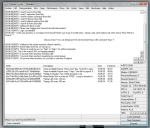 …(click pic to enlarge)
…(click pic to enlarge)
Next to this some of the commands are accessible with the Drop-Down menu at the top.
This commands follow some simple rules,
mainly there are two types of them:
- commands working as a switch to enable/disable a feature
- example: shadow 1/0
- enable → shadow 1
- disable → shadow 0
- commands which needs a parameter
- example: follow <AvatarName>
- enable → follow Stincke Socke
- disable → follow- (a minus straight behind the command)
A full list of all commands can be found here:
(we are offering two versions, which differs in the amount of commands,
if you are testing the software with our free trial, you have control over all premium features)
Its really difficult to wreck the bot,
so feel free to play around with all the commands.
If you think in spite of that something is corrupted,
you can always reset the configuration in the menu (Help - Reset Configuration)
or with the command reset now.
First Steps...
Now you should be prepared for some first commands.
Again I would suggest to take a look at the little PikkuTorial-Videos:
About outfitting your bot and How to make it sit and interact on/with objects
Important advice:
If you just created your bot account and like to start with PikkuBot for your first login you have to initially setup your outfit with the command “addoutfit [folder]” and a restart of your bot.
These are just scratches on the surface,
nevertheless hopefully help to get used to the mechanisms…
The usual first steps are:
- Friendship
- Making your bot your friend with command friend
- make sure your bot can locate you on the map
as this is mandatory for some features you should enable this in your friendlist
- Teleporting
- if you want your bot at your side, send it a teleport request as you do with every friend
- if you want to get to your bot use command visit
- Sit on objects
- SL is about “sitting” on objects, so your bot has different possibilities to sit on them:
- “point” at a prim (rightclick it and choose edit) and send command st (abbrev. for “sitthere”)
- (take care you have activated “Broadcast Pointer target” in a viewer like Phoenix for this one!)
- click an uuid listed in the main window of GUI-view cl (default, so called “chair-list”)
- use an <UUID> as command,
just copy paste it from wherever and send it as every other command - want it stand up again ? use command stand
- Touch objects
- Next important action is about touching an object, which is as simple as sitting on it:
- “point” at a prim (rightclick it and choose edit) and send command tt (abbrev. for “touchthis”)
- use command touch <uuid>
- if bot already has an uuid touched, use command tn (abbrev. for “touchnow”) to touch again
Just try them, I am sure you get used to it :)
Links with more basic information:
Frequently Used Features
In this section I want to give an overview over some features,
which increases your PikkuBot experience even more…
Robots Mode
For the Robot-Mode feature you have to create a text-file of commands
which will be cycled after activation.
Pandora Chat Bot
To make your bot auto-chat like an A.I., use the Pandora ChatBot feature
Text-Files
All this text-files can be accessed with a simple text-editor - like that one built-in in windows -
and can be found in the ..\config folder of your PikkuBot installation.
 (…click to enlarge)
(…click to enlarge)
Some are special for each bot, and then have the name of it in their filename,
some are “global” and affect all of your bots.
Nearly all also can be accessed through the “Edit” menu in your bots GUI.
Group features
(This section will get more details, soon…)
- Management
- Invitation
- Adverising
Frequently Asked Questions
Here are some topics of different features randomly collected over the years ![]()
Scripting Your Bot
(more examples will be added soon…)
